The roles of Sparrow in Crisis Management and Communications
Thriving businesses today are prioritizing internal communication more than ever before, and crisis communications is an emerging area that is becoming increasingly crucial. Crises hit when least expected, and if your business isn’t prepared or doesn’t have a plan in place, everything you’ve worked for will be exposed to significant risk.
Sparrow's Crisis Management helps you stay on top of your crisis communications with a solid plan and the right tools.
Learn more at Crisis Communications 101 or watch our quick demo to get a tour around Sparrow Crisis Management features and how it can help you with crisis communications.
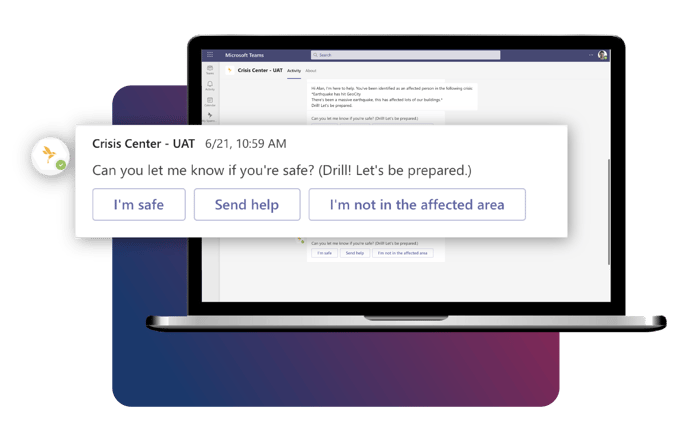 The video's key moments
The video's key moments
- 0:00 - Intro
- 0:07 - Locating the Crisis Management plug-in or tab in your Team
- 0:15 - Intro to your Dashboard
- 0:18 - Creating a new Crisis Center
- 1:30 - Features of a Crisis Center
- 1:37 - Requesting Checkins from your workforce
- 2:10 - How your workforce can respond to your request
- 2:39 - In case your employee is not safe, how to share their location
- 3:00 - Managing request responses in Crisis Management
- 3:40 - Managing affected people
- 4:12 - Editing the Crisis Status
- 4:31 - Summary
How long does it take to integrate Sparrow Crisis Management into Teams?
Sparrow can be deployed and integrated with MS Teams in less than a week; and the Crisis Management Center is an easy plug-in that comes along with this integration.
If you already have Sparrow in MS Teams, you can easily add the tab (like shown on the video) to the Team you wish to give Crisis Management access to.
Not seeing the plug-in/add-on tab? Contact your Sparrow Account Manager.
