Commenting and adding reactions in Sparrow
This is a brief tutorial on how to comment or react on a post in Sparrow
Please note, in order to comments or add a reaction on a post, they must be first enabled either by the administrator globally, or by the author on a per post basis.
Adding Comments
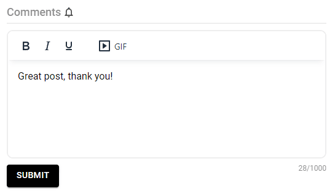
- Scroll to the bottom of the post
- Position your cursor or tap into the comments box
- Type your comment
- Click Submit
You can also add your own GIF to the comments area as well
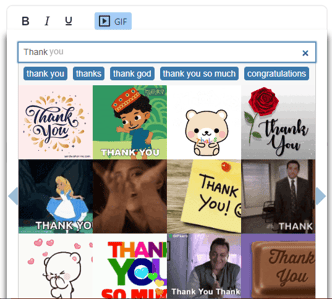
- Position your cursor or tap in the location of the comments box where you'd like your GIF to appear
- Click on the GIF icon
- Search for the GIF you'd like by typing in the search box
- Select your GIF
- Click Submit
Adding a Reaction

- Scroll to the bottom of the post
- Click on the reaction of your choice
*To remove your reaction, simply click it again!
