Sparrow authors can copy and paste content from Microsoft Word (MS Word) into Sparrow. The Sparrow editor does an excellent job at preserving the content and its formatting. This functionality allows organizations to create, format and get the content approved in a familiar platform (MS Word) without having to redo formatting once the content is distributed via Sparrow.
How do I bring content from MS Word into Sparrow?
You can open your content in MS Word and follow the steps described in this document: Select text (microsoft.com). Once your content has been copied to the clipboard, go your Sparrow content authoring editor, click inside the editor, and paste the content by pressing Ctrl-V.
The functionality has the following limitations:
- Inline images and videos must be added manually. They are not automatically copied from MS Word.
- MS Word header and footer content is not copied over. Sparrow posts do not support a custom header and footer.
What if I want to remove the formatting?
In rare cases, you might want to remove the formatting of your content, for example:
- If the formatting in MS Word is not copied exactly how you would like it into Sparrow.
- If you would like to copy the MS Word content over but not the formatting.
Follow these steps to remove any formatting from your content:
Select the content you want to remove formatting from. Use CTRL-A or Edit -> Select All to choose all the content.
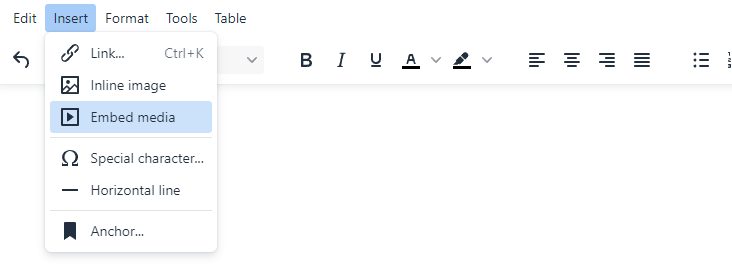
Click on Format -> Clear Formatting to remove all formatting
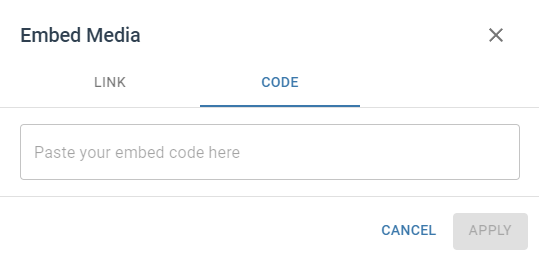
After choosing this option, your content will have no formatting including font styles such as bold, italics, and colors. Here is the end result:

