Utilizing the Quick Links Webpart
Quick Links allow users to access both internal and external links. It serves as a directory that groups clickable tiles together. The tiles can direct employees to external websites, tools such as your payroll and service desk provider, or even document locations.
Sparrow Quick Links can be accessed through the Quick Links Web Part in SharePoint (“Content Query Viewer Tiles”). Once your administrator has added this web part into a SPO page, you can select a list that the web part will load and preview.
Watch the video to learn more about the Quick Links web part, lists, and components.
Utilizing the Quick Links Webpart
Quick Links allow users to access both internal and external links. It serves as a directory that groups clickable tiles together. The tiles can direct employees to external websites, tools such as your payroll and service desk provider, or even document locations.
Sparrow Quick Links can be accessed through the Quick Links Web Part in SharePoint (“Content Query Viewer Tiles”). Once your administrator has added this web part into a SPO page, you can select a list that the web part will load and preview.
Watch the video to learn more about the Quick Links web part, lists, and components.
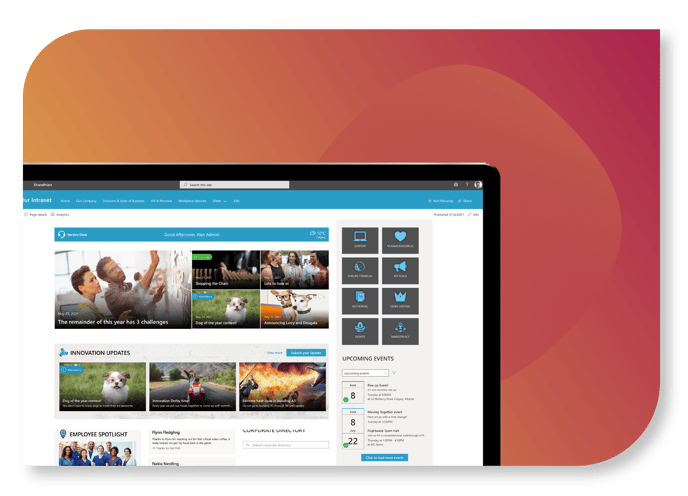 The video's key moments
The video's key moments
- 0:00 - Explaining the quick links webpart
- 0:25 - Managing a quick links list
- 0:40 - Creating / Editing a quick link
- 1:20 - Preview and how it is used
Quick Links Checklist
- Sparrow Quick Links List. A SharePoint list that allows you to groups and manage your quick links. In this list, a user with the right permissions can create/edit the link information.
- Content Query Viewer Tiles. This is the formal name of the Quick Links Web part. Use this web part to load a quick links list on any SharePoint Online page.
- Title. The tile property should point to field on the list that has the Quick Link labels. We recommend using short and friendly titles.
- Link. The link property should point to the field on the list that has the URL (link) you would like to redirect the user once a link is clicked. You can get the URL (Link) from the top address bar of your browser when the page you want to use has loaded.
Who can create quick links?
Only users with the proper permissions can create, manage, and modify quick links and use its web parts for SharePoint pages.Only users with the proper permissions can create, manage, and modify quick links. To add the Quick Link webpart, a user needs edit permissions on a page. To add/edit/remove links, a user needs edit permissions on the SharePoint list housing the Quick Link information.
