Data help us tell stories. Reading and analyzing your user data helps your communications strategy. Here's what you need to know about User Insights
This article contains:
-
About User Insights
User Insights pulls data from your Sparrow User Directory. This dashboard gives you basic insights to help with your internal communications strategy, and to give you at-a-glance performance and behavior indicators of your employees and your organization.
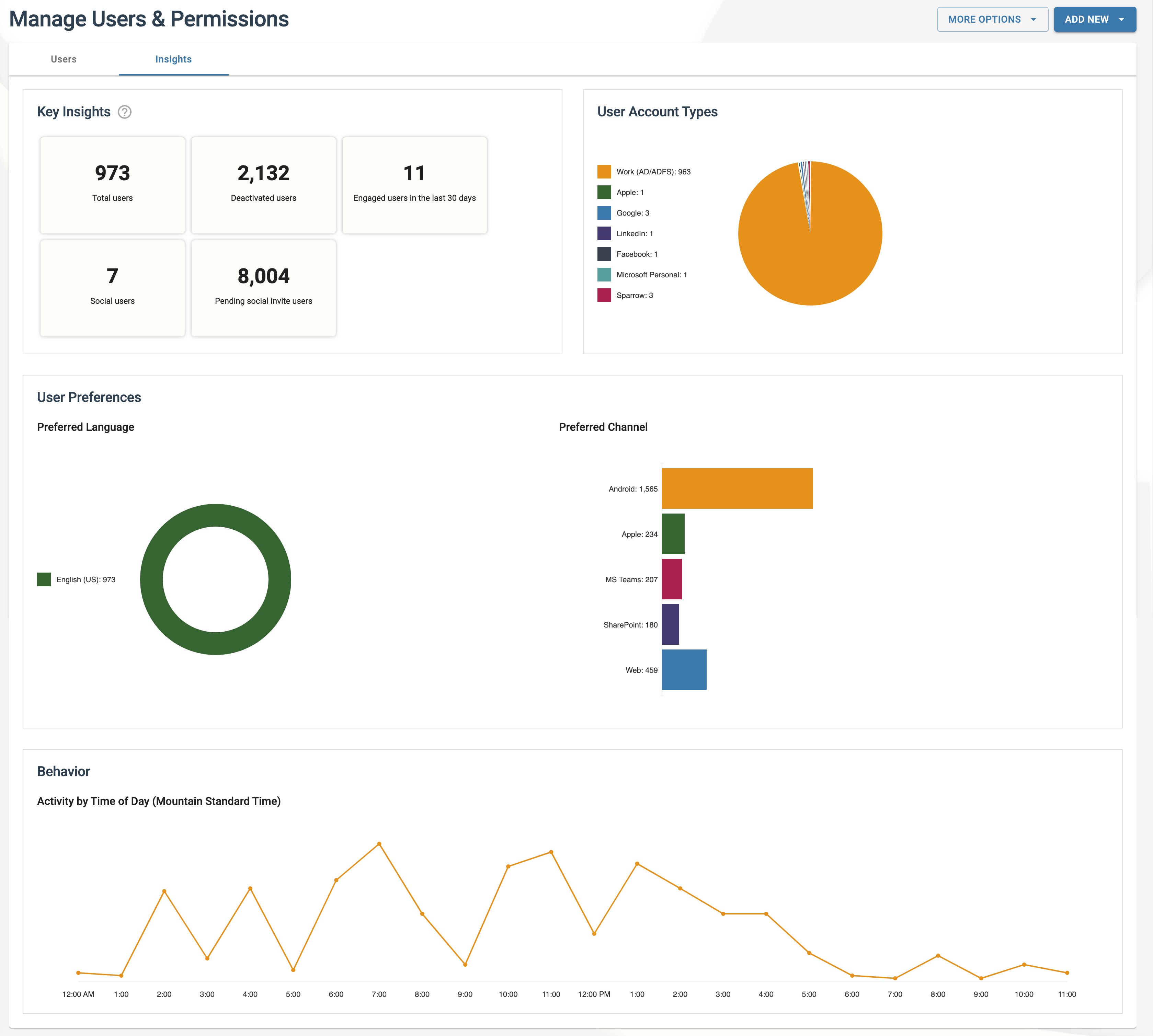
How to access User Insights
In the Manage Users & Permissions screen, use the tabs to flip between the User List and Insights pages.

You can also download the data in your User List for further analysis or reporting by going to the More Options > Download all user data menu.

-
Key Insights
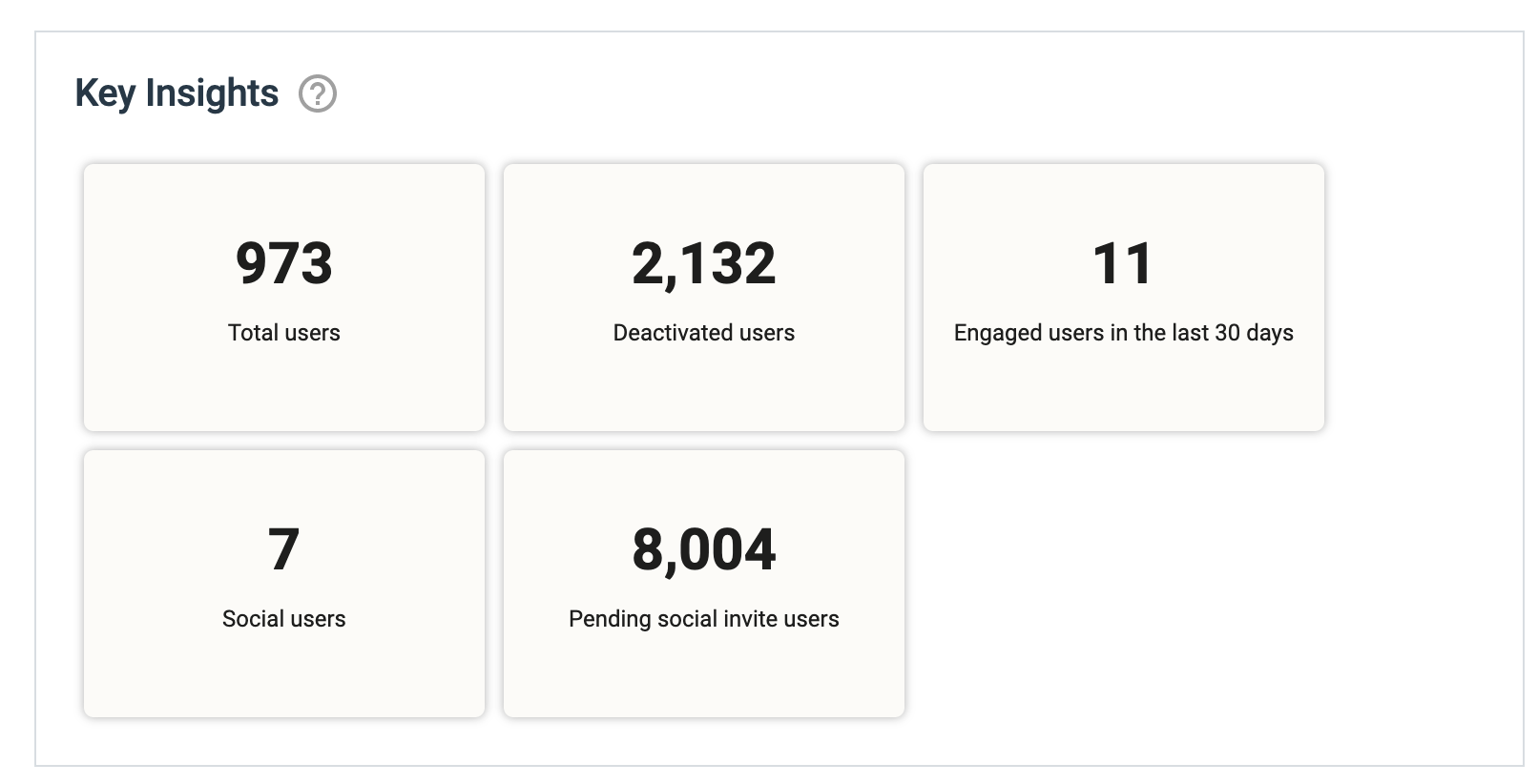
- Total Users. A count of all the users in your Sparrow Directory (User List).
- Deactivated users. This is the number of users in your directory that have been revoked access. Owners can access their profiles in the User List but once deactivated users are not be able to sign in and access the Sparrow Connected platform.
- Social users. These are accounts that:
- use email addresses affiliated with a social provider i.e. Google, Facebook, LinkedIn, Microsoft Personal (ex. @outlook.com), or Apple;
- are not synced via Microsoft Active Directory;
- AND have accepted the social user invite and signed in to Sparrow at least once.
- Pending social invites. A social user is required to accept their invite. When they have yet to open the link on the invite, they are considered pending. They still need to sign in using their chosen provider (Google, Facebook, LinkedIn, Microsoft Personal or Apple) to activate their profile, and be counted as a social user. Pending social invites shows you how many social invites have not been accepted yet.
-
User Account Types
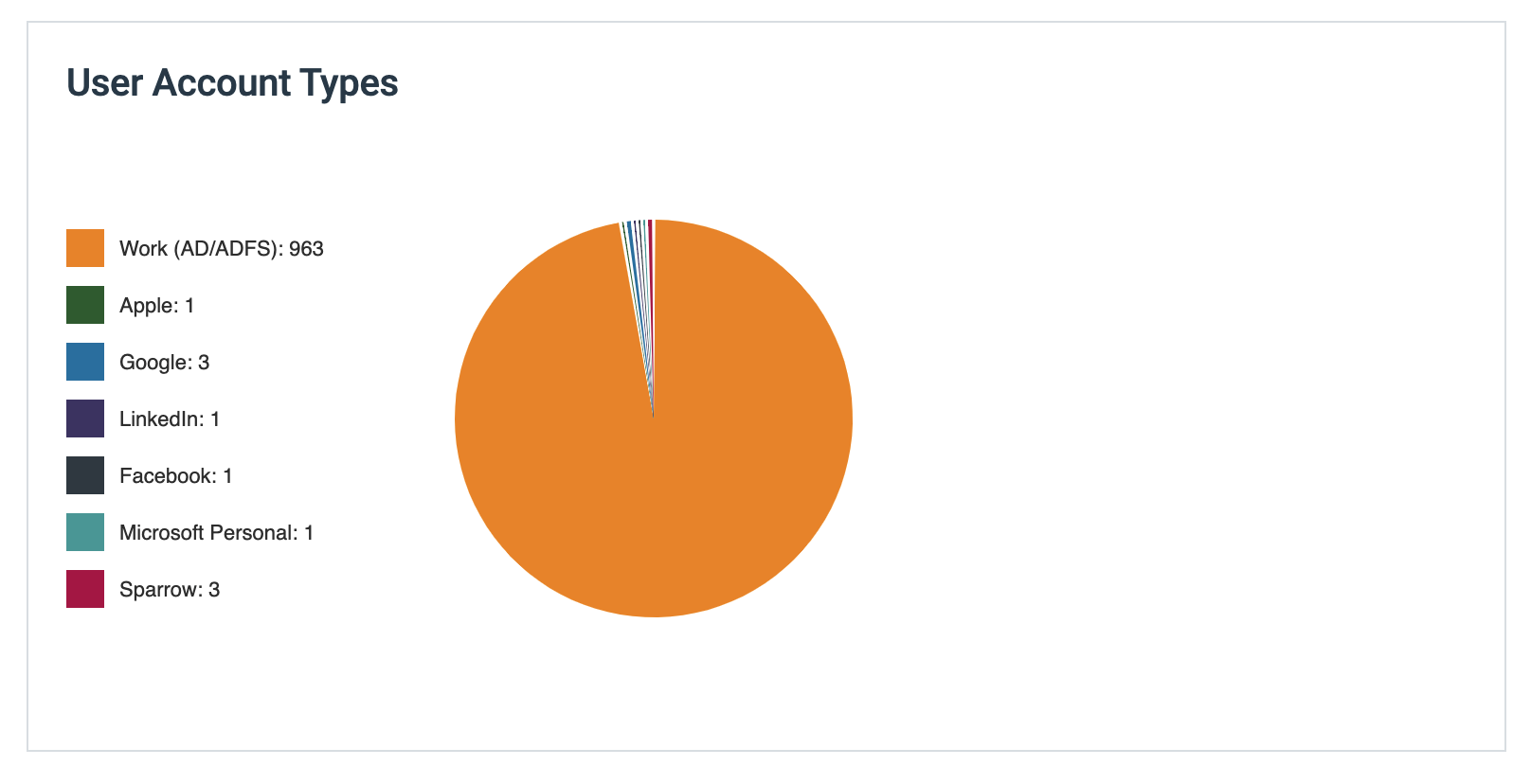
Account types determine how your users sign in to your Sparrow Connected platform. When it comes to creating and managing users, organizations have the option to:
-
- Sync their Microsoft Active Directory (Work)
- Grant access to personal or external email addresses (Social users i.e. Apple, Google, LinkedIn, Facebook, Microsoft Personal accounts)
- or assign users a unique User ID and password (Sparrow).
The User Account Types chart:
- Counts and divides the users per account type (see Manage Users & Permissions: Account Types).
- Helps you determine which provider(s) your social users prefer to use.
-
User Preferences
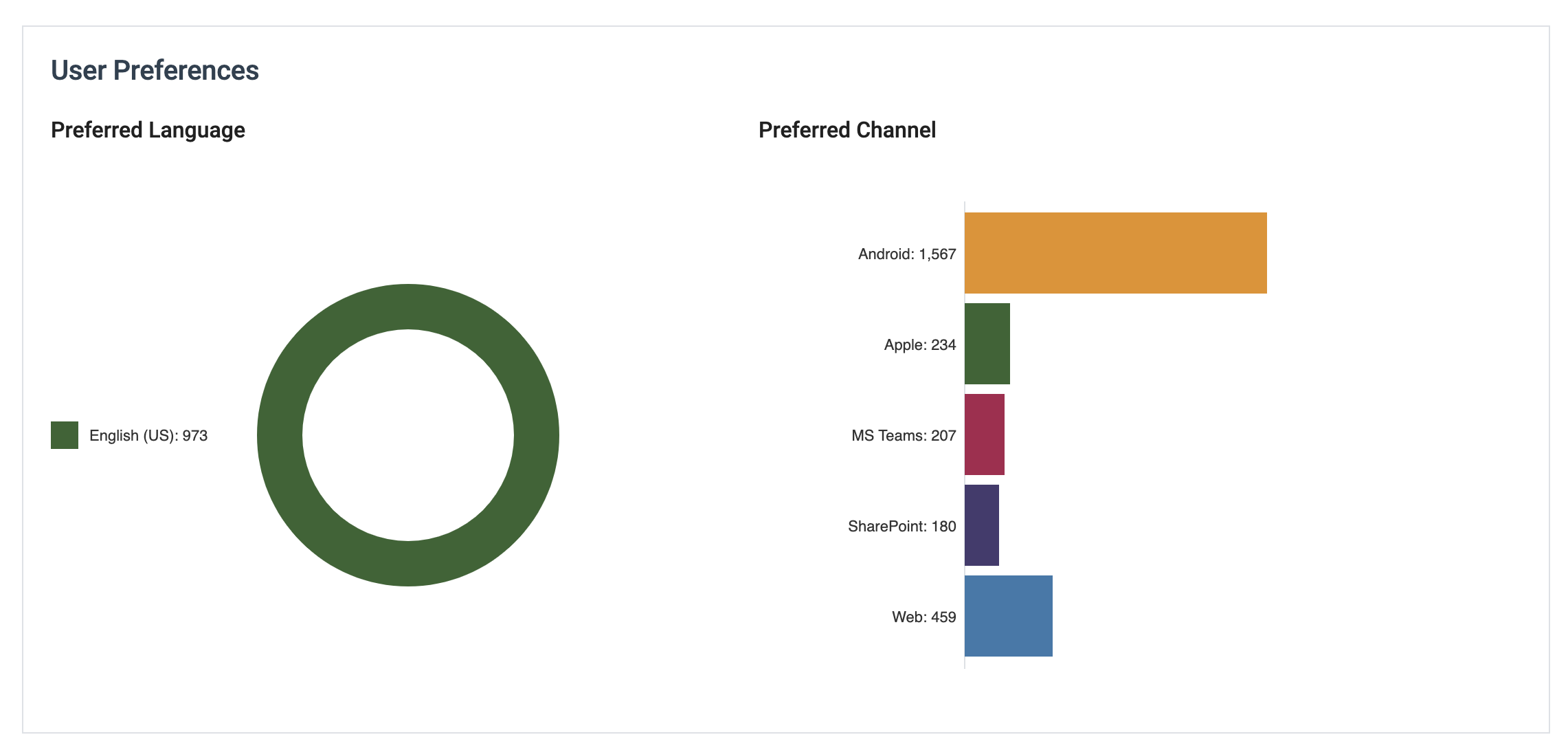
User Preferences are compiled from the individual settings and devices or channels of all the users in your directory.
Preferred Language
Organizations can choose multiple languages for their installation. Languages can be added under Time & Language in Tenant Configurations. Go to Tenant Configurations > Time & Language > Add Language to add a language for your organization.
When more than 1 language is set up for your organization, your users can choose their preferred language in their My Profile (Preferences). The Preferred Languages chart:
- Breaks down the preferred language setting of the organization users
- Helps you measure which languages are favored by your users
Preferred Channels
Users can access the Sparrow Connected platform through multiple channels. They can sign in and interact with content, through your branded mobile app, your Sparrow for MS Teams app, your portal, or through your SharePoint intranet. We gather these events to help you identify which channels are predominantly used by your workforce. These channels include:
-
- Android (Mobile and tablets)
- Apple (Mobile and tablets)
- MS Teams
- SharePoint
- Web (Web Portals aka your Intranet Lite)
-
Behaviour
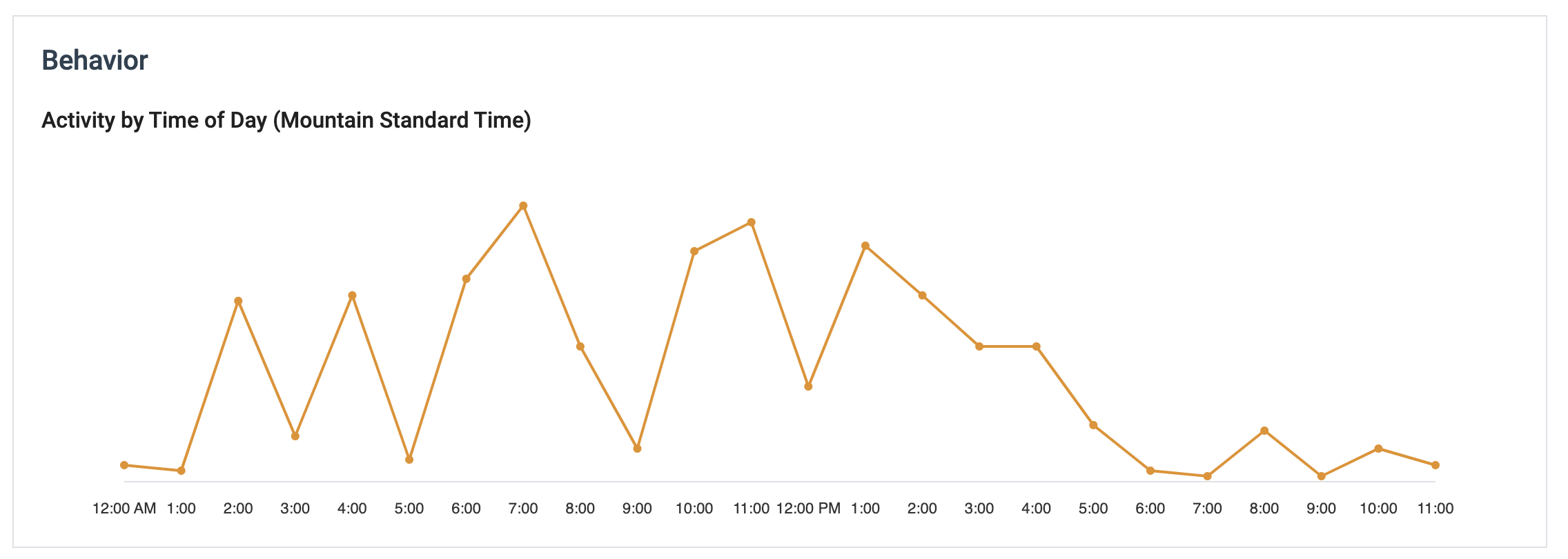
Monitoring your workforce's activities in your Sparrow Connected platform can help you strategize and/or schedule your content publishing and authoring.
Activity by Time of Day
- Time zone. For organizations with multiple offices, time zone is important. You can change the time zone in Time and Languages found in Tenant Configurations.
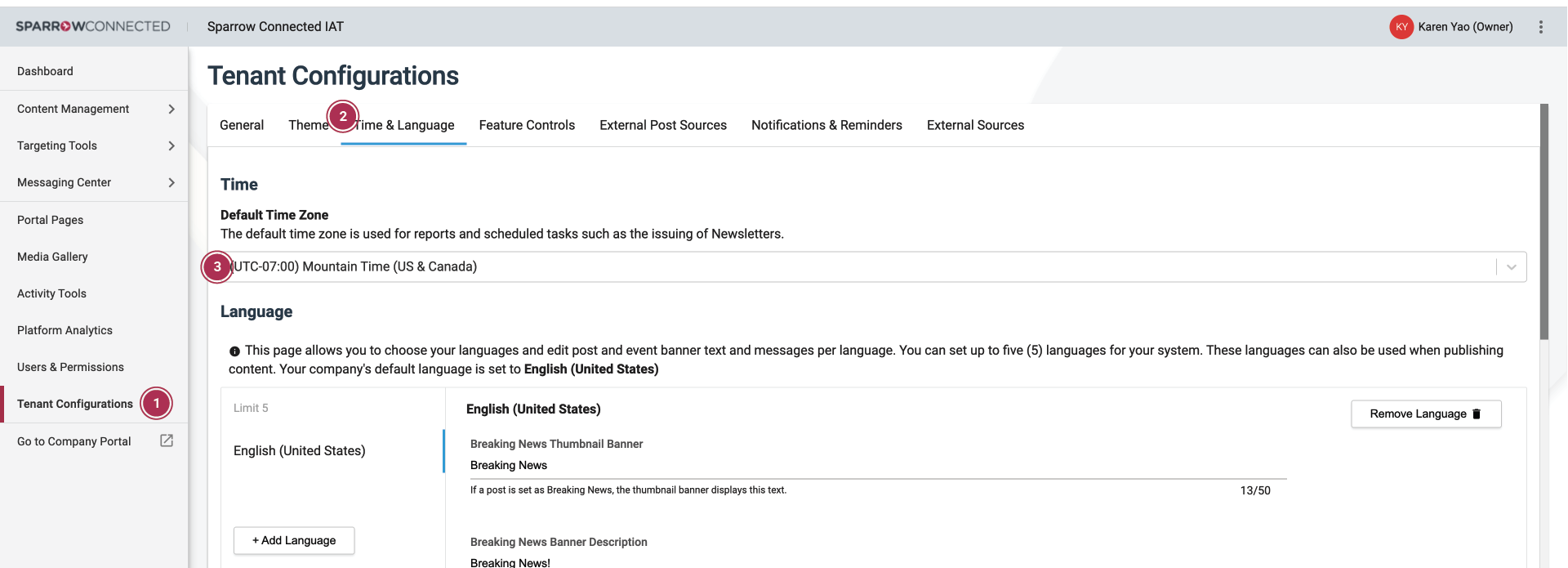
- Chart. The points determine the average amount of content views your Sparrow implementation receives by time of day, for the last 30 days.
