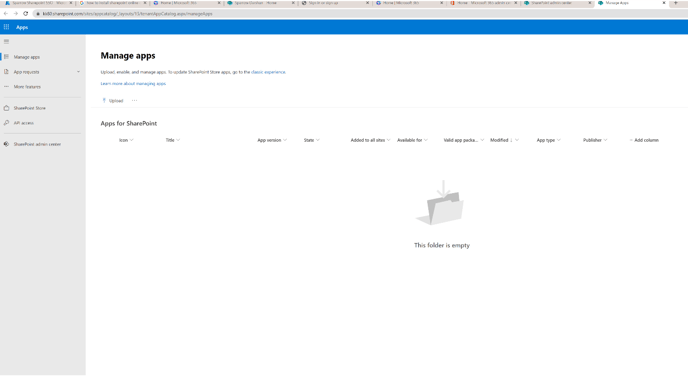The SharePoint app catalog is a central location where users can discover, install, and manage apps for SharePoint.
It allows administrators to make custom apps and solutions available to users across an organization, and provides a simple way for users to find and install the apps they need to use within SharePoint. The app catalog also enables users to manage the apps they have installed, such as upgrading or uninstalling them, and allows administrators to control which apps are available to different groups of users.
In order to integrate Sparrow with SharePoint, you must first ensure you have an App Catalog provisioned. If you do not, please follow the below steps:
1. Go to portal.azure.com then select Admin from the navigation panel on the left.
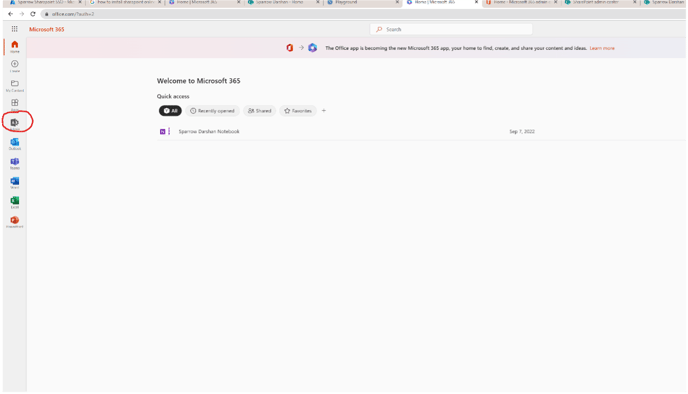
2. Now that you've opened Admin, click the Show All button from the bottom of the panel on the left to display all the Admin centres
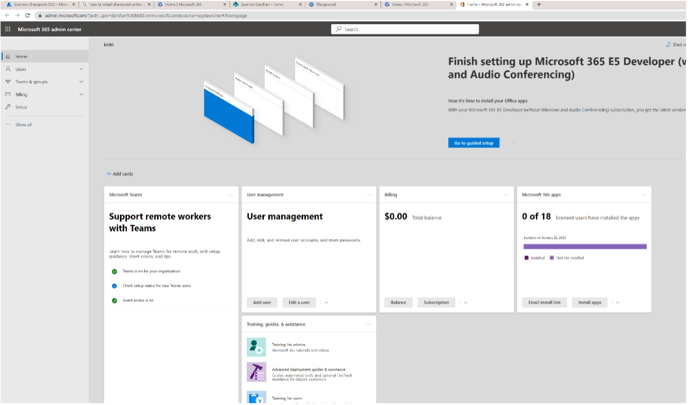
3. From the expanded Show All section of the navigation panel, you will now see the SharePoint admin centre as an option, select this.
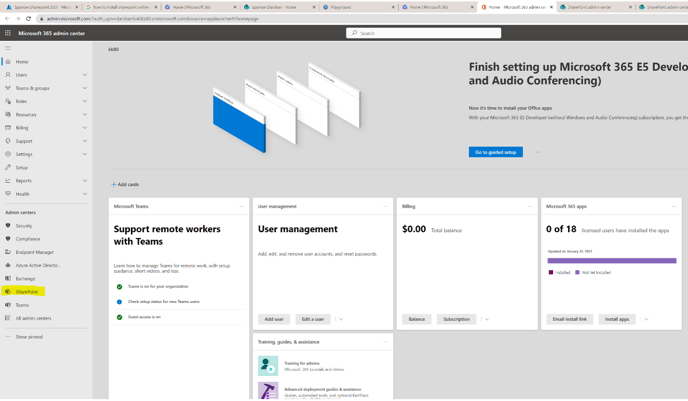
4. Go to More Features then traverse over to the Apps section and click on the Open button just below it
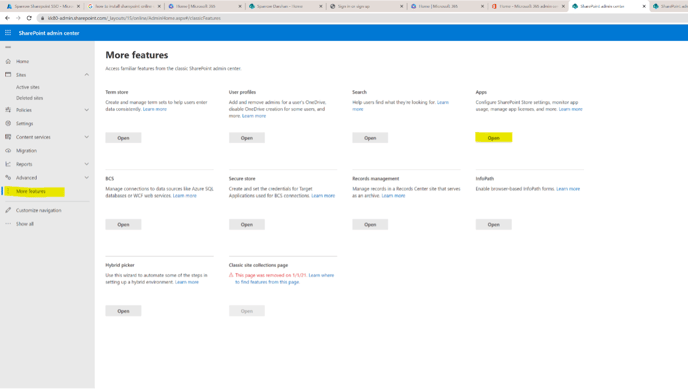
5. Once you see below screen, you have confirmed that your tenant app catalog has now been created.