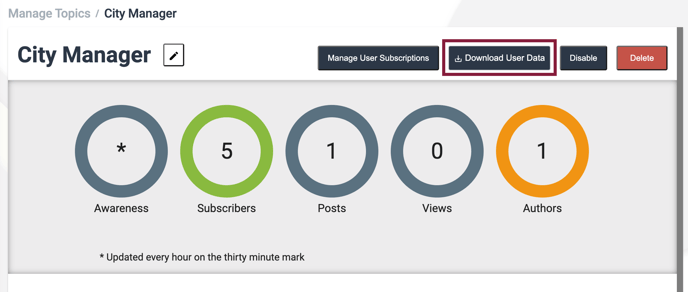User lists are a valuable resource for gaining deeper insights into your Topics & Audiences and allow you to monitor who has access to your content.
By analyzing your Topic user lists, you can also gain a comprehensive understanding of who your subscribers are and what they're interested in.
Downloading an Audience User List:
Step 1: Access the Audiences section in your Admin Portal
- Locate the left navigation pane of your Admin portal and select the "Audiences" option.
Step 2: Select an Audience to Edit
- Within the "Manage Audiences" page, choose the desired Audience and click on "Edit Audience Details."
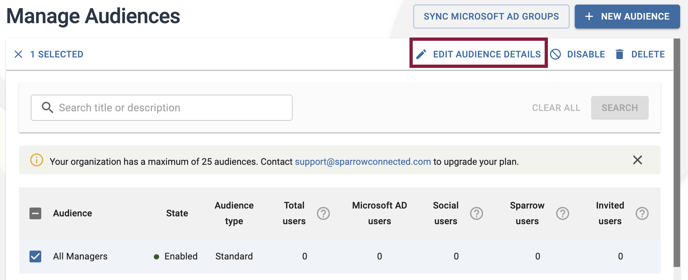
Step 3: Download User Data
- From the "Edit Audience Details" page, click on the "Action" button to display a dropdown menu. Select "Download All User Data" to initiate the download process.
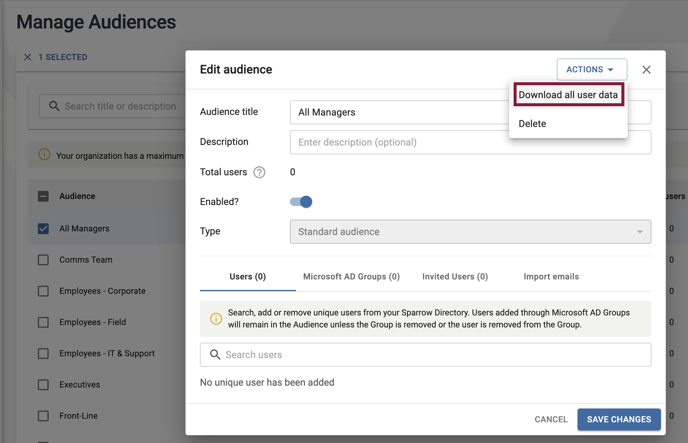
Downloading a Topic User List:
Step 1: Access the Topics Section in Your Admin Portal
- Navigate to the left navigation pane of your Admin portal and select "Topics" under the "Targeting Tools" category.
Step 2: Select a Topic to Edit
- Within the "Manage Topics" page, choose the desired Topic and select "Edit" to edit that Topic.
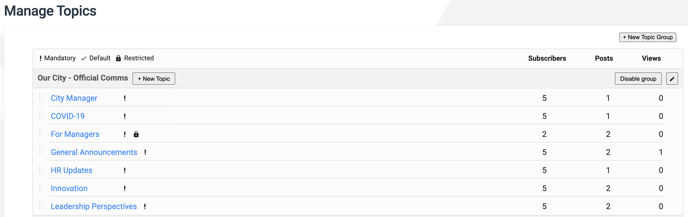
Step 3: Initiate the Download Process
- From the editing page, locate the "Download User Data" button in the top right corner and click it to initiate the download process.