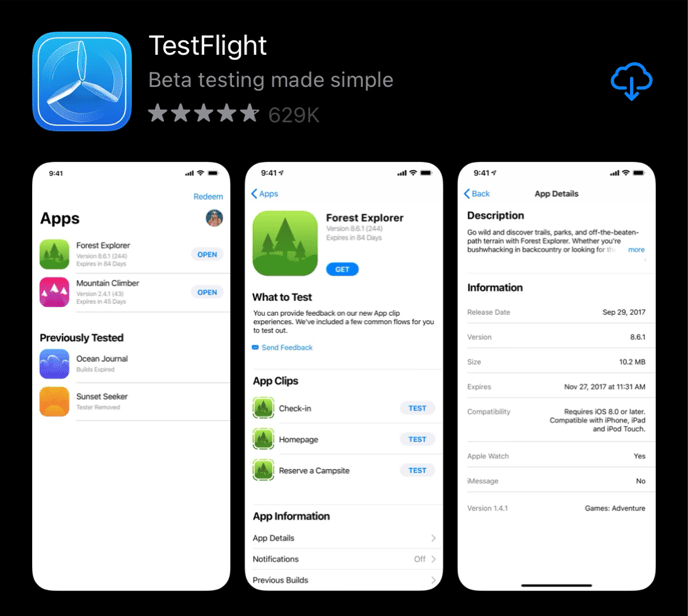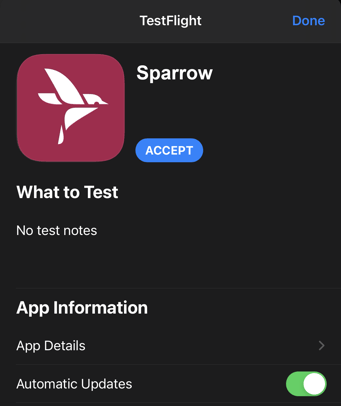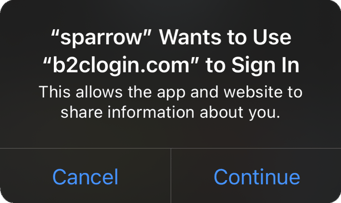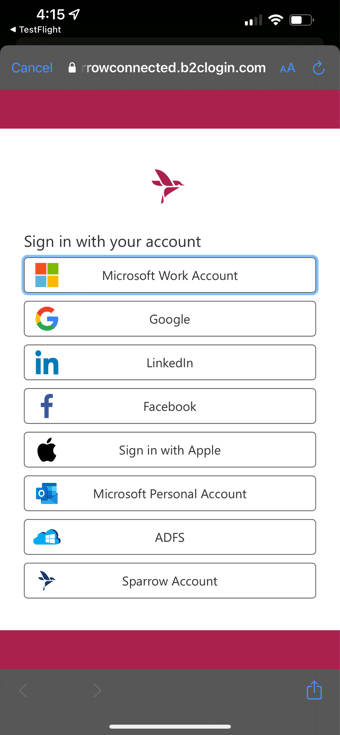How do I test the Sparrow Connected Application on iOS?
Step-by-step instructions on how to install a pre-release version of our iOS mobile applications
To test pre-release versions of our applications you need to be invited.
Once you have received an invitation via email, this article details the step-by-step process on how to install it on iOS.
Step-by-Step Process
|
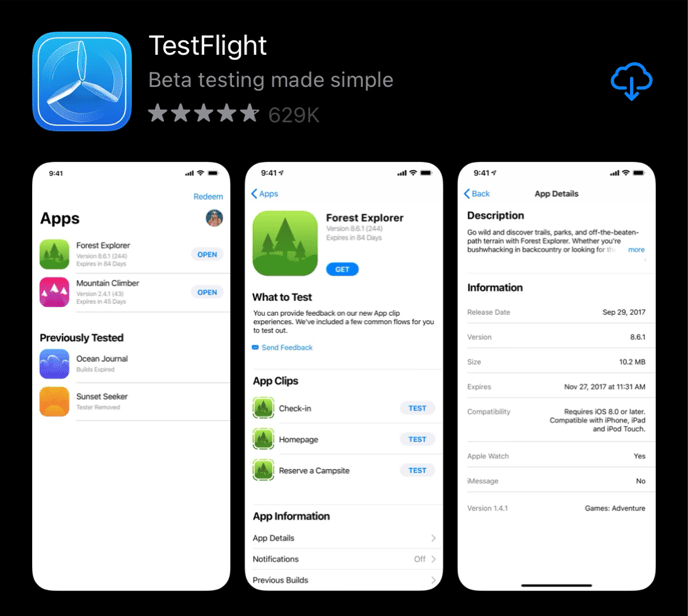 |
- Return to your email and click the “View In TestFlight” link.
- TestFlight will open to the app
- Click “Accept” button
- “Accept” button turns into an “Install” button
- Click “Install”
- Once installed, click the “Open” button
|
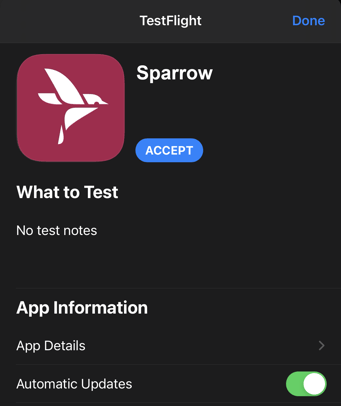 |
- Next you’ll be presented with a dialog stating “Sparrow wants to use b2clogin.com to sign in”
- Click “Continue”
|
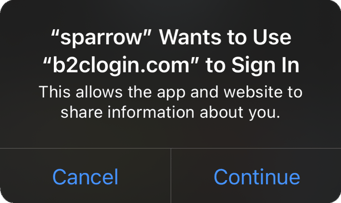 |
- Next you’ll be presented with the login screen
- Choose your authentication method
- Once logged in your good to go!
|
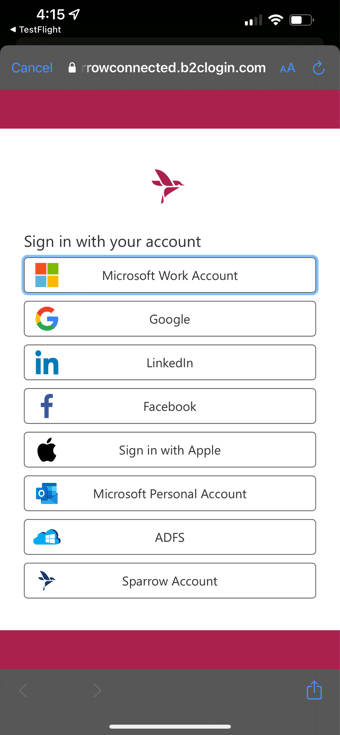 |