- Sparrow Connected Support
- Contact & Support
How to Save Console Log file in Chrome
Capturing the console log helps the Sparrow team troubleshoot your support ticket.
- Open the Chrome DevTools by right-clicking on the page and selecting "Inspect" or pressing F12 on your keyboard.
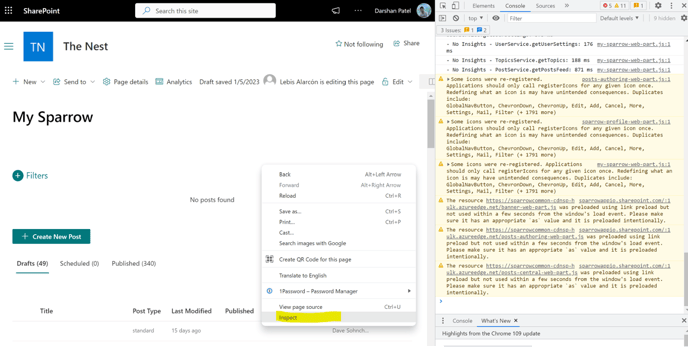
- Click on the "Console" tab.
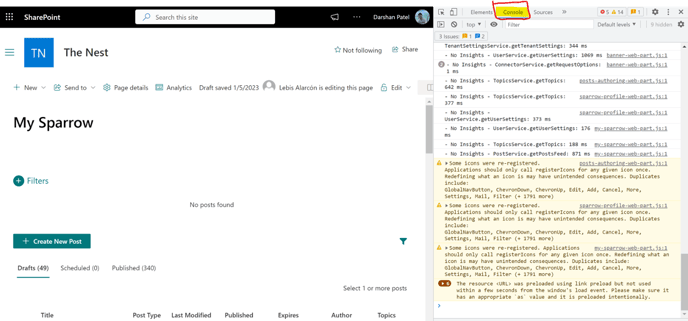
- Right-click anywhere in the console output and select "Save as..."
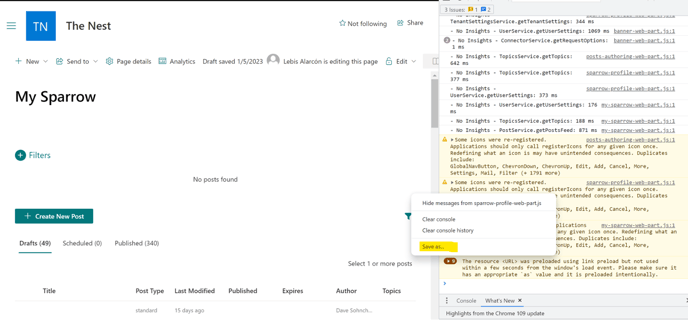
- Choose a location to save the file and select "Save".
- The console log will be saved as a .log file which can be opened in a text editor.
