Understanding our product in the eyes of a user
Sparrow is utilized by two main types of users: Content Creators (communication professionals, power users), and their workforce, the audience that content creators want to reach and engage with.
The video is a quick demo of how and where your workforce, can receive and access content using Sparrow. It is also a short tutorial on how they can interact, engage, or even personalize, Sparrow feeds, contents, and settings.
The video's key moments
- 0:00 - Introduction
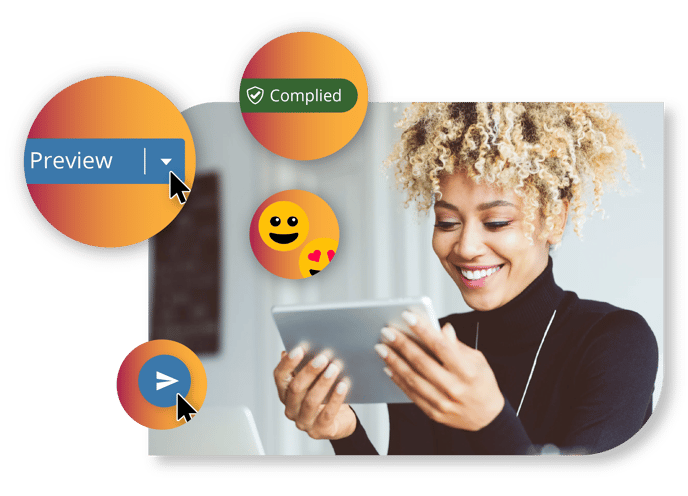
- 0:10 - The different Sparrow channels
- 0:18 - Channel A: Intro to MS Teams
- 0:37 - Sparrow Topics explained
- 1:02 - Understanding My Feed and post types
- 1:37 - Parts of a post and what you can do within a post
- 2:07 - Understanding the Events feed and event types
- 2:17 - Parts of an event and what you can do within an event
- 2: 48 - Managing your Preferences: Setting profile details and settings
- 3:10 - Modifying topic subscriptions
- 4:06 - Channel B: Intro to the Mobile App
- 4:11 - Understanding the Mobile Newsfeed
- 4:28 - Including and connecting with users who use social logins
- 4:38 - Locating Surveys, Events, Documents, and the Chat
- 4:55 - Channel C: Intro to SharePoint (Intranet)
- 5:07 - Understanding and examples of WebParts
- 5:45 - Utilizing Topics to pin posts and events in your Intranet
- 6:30 - Channel D: Sparrow Emails and SMS
- 6:44 - Summary
Do we have, or do we need to have, all Sparrow channels?
Sparrow channels can be customized to needs of your organization. Your organization doesn’t need to deploy all channels and this decision can change over time.
If you are an employee, contact your administrator to learn which channels are available to your organization.
If you an administrator, ask your Account Manager or Sparrow Contact to learn which channels are, and can be, available to your organization.
I am seeing things differently on my screen. What does that mean?
While all Sparrow channels have the same functionality, their design aligns with the channel's specifications and with your organization's branding.
Take note! The examples provided on the video are from Flightward, a fictional company. Each organization brands their MS Teams plug-in, Mobile App, and Intranet differently.
Each channel has been built to integrate with the underlying platform natively and seamlessly. Features and buttons may have different locations to better fit your screen size. However, it will all behave the same way once published and/or interacted with.
Learn more about the different Sparrow channels here.
