Once you have created an event, you can easily manage it in the Manage Events screen by selecting the respective item. This screen provides you with convenient access to make any necessary updates or modifications to the event.
To choose an item, simply hover over the title and click the checkbox located to the left of it. Alternatively, you can also click the three dots positioned to the right of the title.
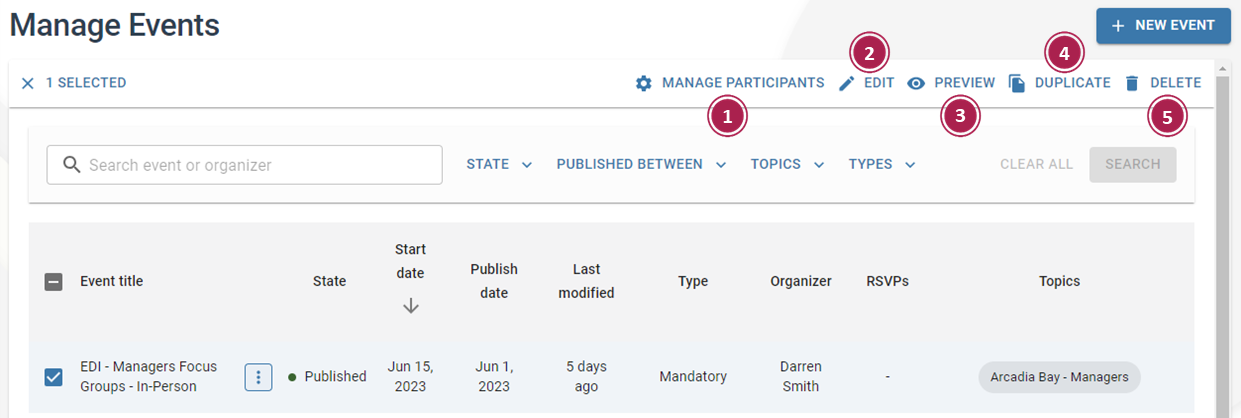
- Manage Participants – Invited users are organized into different tabs: All, Attending, Not Attending, Undecided, and Waitlist. This feature allows you to efficiently manage and track participant responses for Standard and Mandatory Events.
- Edit – Editing an event allows the event to be modified and saved, changing the details. It doesn’t affect the RSVPs of those who have already replied.
- Preview – Previewing an event shows the event as the end users would. To edit the event from this screen, click Edit Details.
- Duplicate – Duplicating an event creates an independent copy of the event in draft mode, minimizing the effort to create a similar event.
- Delete – Deleting an event immediately removes the event from all feeds and view. The event is permanently deleted.
