What is "My Sparrow" in MS Teams?
Microsoft Teams is an online workspace environment that organizations use to chat and collaborate in. My Sparrow is an app displaying information personalized to the interests and informational needs of each employee. It helps the employee define their targeted view of corporate news and events. Employees use this app to personalize the content, topics, and notifications that they follow and receive.
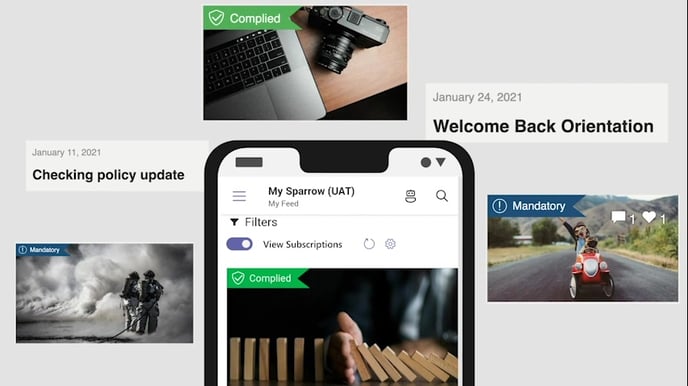 The video's key moments
The video's key moments
- 0:00 - Intro
- 0:07 - My Sparrow tab and what it's for
- 0:21 - Rebranding My Sparrow
- 0:30 - Parts of My Sparrow
- 0:40 - How chatbot notifications work
- 0:50 - Understanding and part of My Feed
- 1:20 - Parts of a post
- 1:42 - Engaging with a post
- 2:21 - Posts types to look out for: Mandatory vs Compliance
- 2:45 - Topics and Subscriptions Explained
- 3:56 - Managing your topic subscriptions and other settings in Preferences
- 4:30 - Summary
My Sparrow Key Features Explained
- Activity. Your personalized feed of all your relevant posts, events and comments.
- Home. The My Feed, Events and Preferences tabs.
- My Feed is a chronological list of all the news published in Sparrow with Mandatory and Compliance posts pinned to the top. Posts shown in My Feed are targeted to each employee based on their subscriptions, which can be modified in the preferences tab.
- Events. Access and register for your corporate and team events.
- Preferences. Profile details and settings that each employee can personalize. It includes contact details, topics subscriptions, and notifications.
How can I access My Sparrow?
The My Sparrow app is accessible to anyone in your organization. Once installed, it appears on the side App Bar.
Take note! This is a brandable app. Your administrators or internal communications teams may have renamed and/or changed the icon of this app to better align it with your organization's brand.
