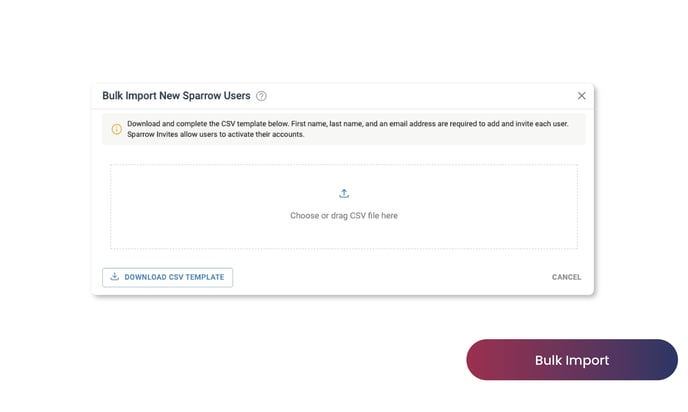To add a Sparrow user, an employee's personal email address is required. This email address will be their user ID when logging in. Skip to:
- Adding a single Sparrow user
- Adding Sparrow users in bulk
- What happens after adding a new Sparrow user

Adding a Single Sparrow user
- Go to Users & Permissions > Add New > Sparrow User
- Fill out there required fields:
- First Name
- Last Name
- Email Address
- Hit 'Finish'
- An invite will be sent to the user's email address. Learn what's next.
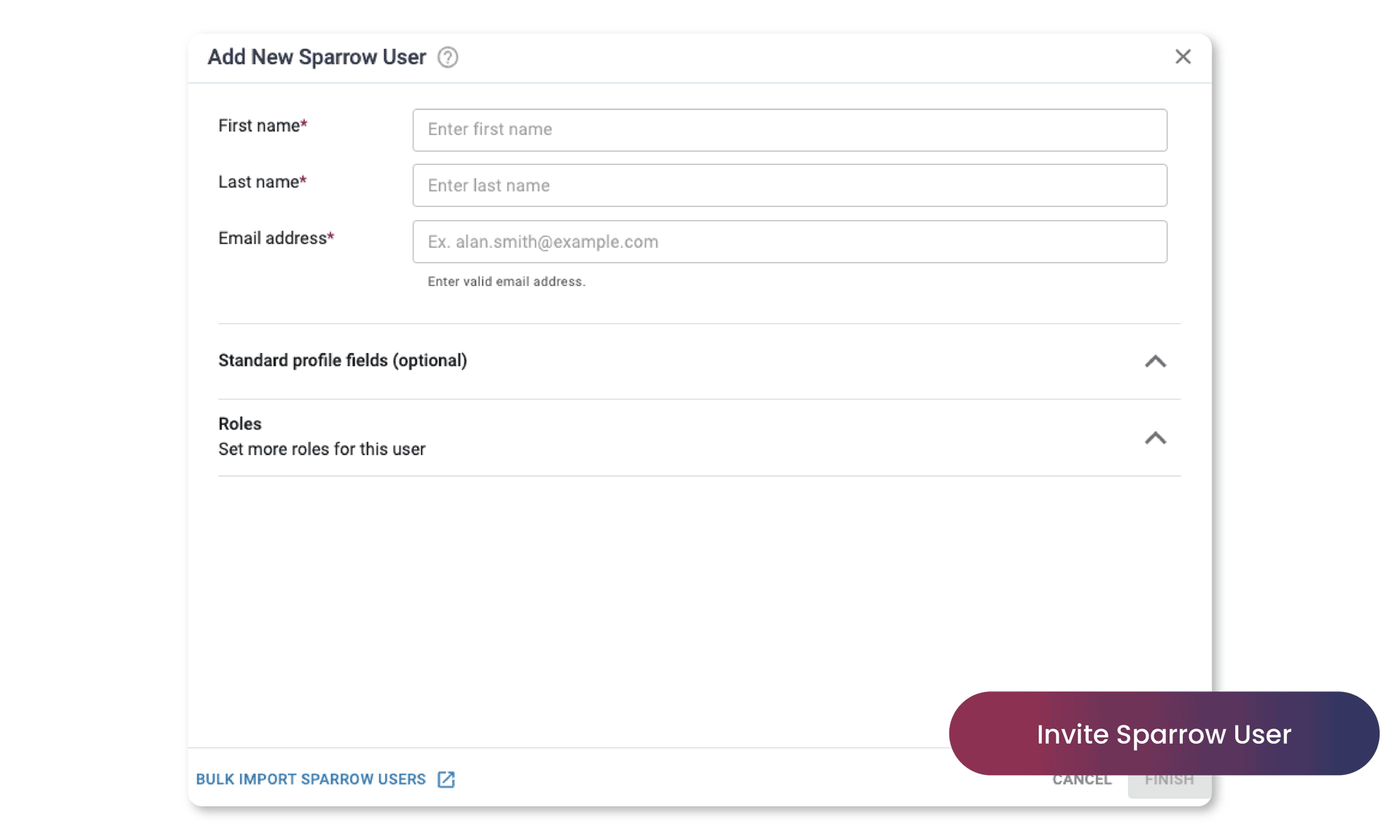
Adding Sparrow users in bulk
- Go to Users & Permissions > Add New > Sparrow User and click on 'Bulk Import Sparrow Users'.
- Download the CSV template that you can use as a guide
- Modify the CSV template (each row is 1 user) and fill out there required fields:
- First Name
- Last Name
- Email Address
- Our system will read the CSV file you've uploaded, and scan for:
- Valid emails. Email addresses that the social invite will be sent to.
- Invalid emails. Email addresses that are misspelled or do not follow the proper format of email addresses (example@name@sparrow.com).
- Duplicate entries. Email addresses that have been entered more than once in the CSV file
- You can download a report when the scanning is complete. This report helps you identify missing or invalid entries, if any.
- After the scan is complete and you have reviewed the results of the scan, click on 'Finish'.
- An invite will be sent to the users with instructions on how to activate their account and sign in. Learn what's next.