Each newsletter has a dashboard that allows you to manage future or past issues, edit newsletter or issue settings and access analytics and insights. To visit a dashboard:
- Go to www.admin.sparrowconnected.com
- Choose your account type (Microsoft Work Account, Google, LinkedIn, Facebook, Apple, Microsoft Personal Account or ADFs)
- Login using your credentials. You'll be redirected to your Intranet Lite Homepage.
- Click on the wrench icon, or expand the menu (located on the left side of your screen) and click on "Go to Admin Portal"
- Access Newsletters directly from the dashboard, or go to Messaging Center > Newsletters on the left navigation pane
- Select on a newsletter you wish to visit
The newsletter dashboard gives you at-a-glance information of your newsletter's details, future and past issues, and as well as its performance indicators and key insights.
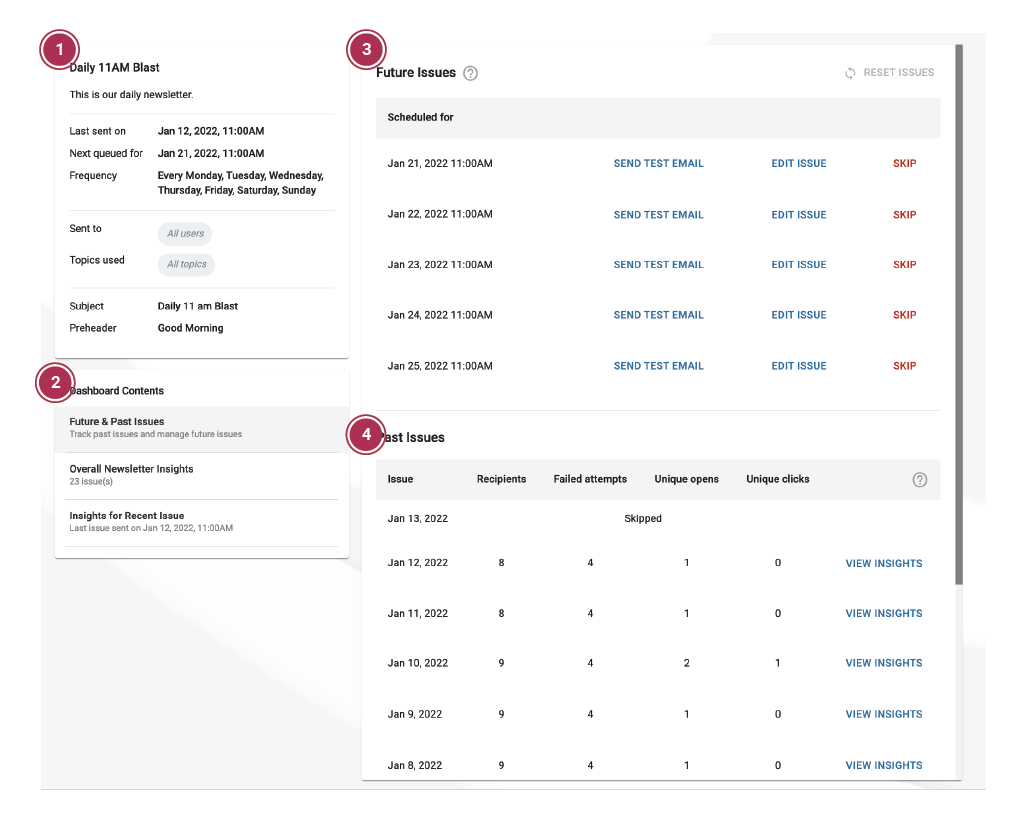
- Newsletter details. This sections displays the most recently saved settings of the newsletter.
- Dashboard contents. Navigate your way around the dashboard using these three tabs.
- Overall Newsletter Insights. These are aggregated data and insights among all the newsletter issues or issues from the past 8 weeks. See Overall Newsletter Insights.
- Insight for Recent Issues. To view the performance of the most recent issue, you can click this tab. See Insights for Recent Issue.
- Future issues. Future issues is a feed of all the scheduled newsletter issues queued to send out on the corresponding date. Learn more about Future Issues.
- Past issues. Recorded issues that have already been sent out. Learn more about Past Issues.
