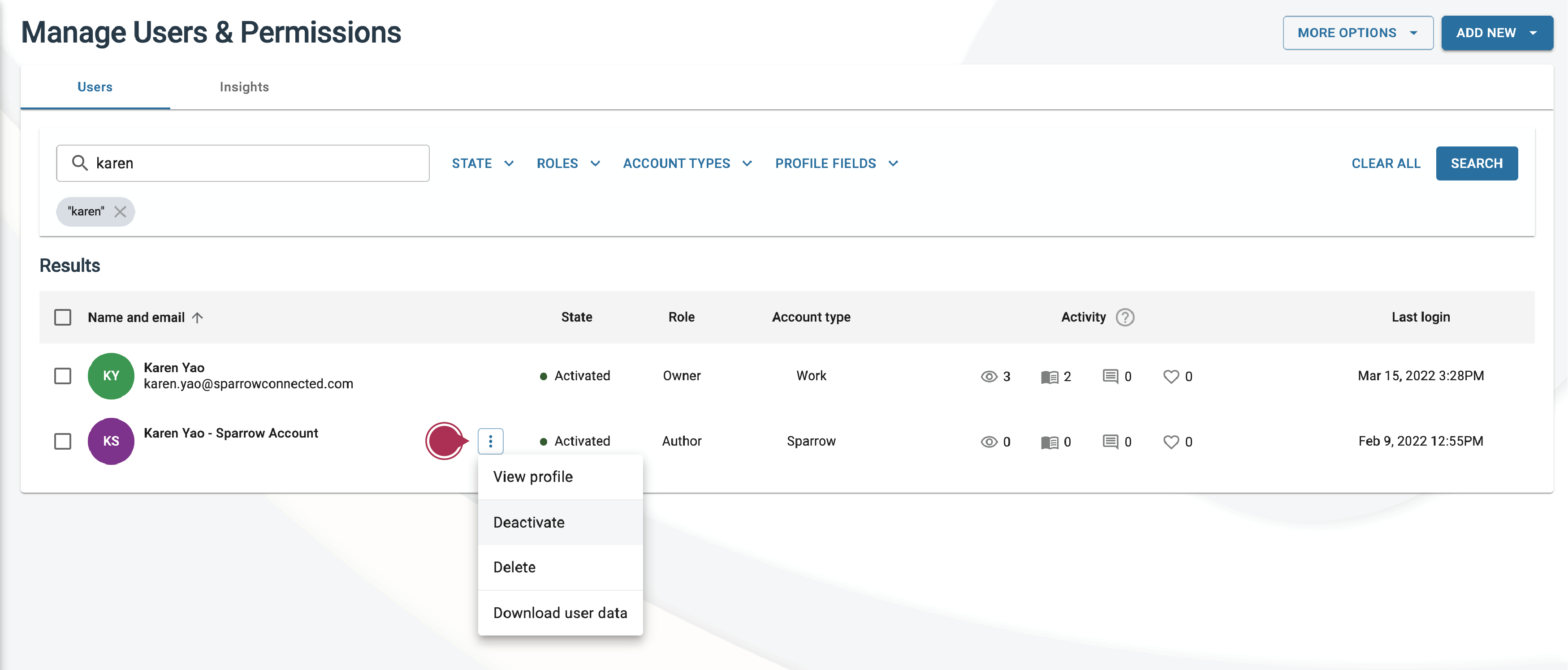Only Owners/Admins can view, delete, activate or deactivate user profiles. If you are an employee, you can modify your own profile details through the My Profile section of the portal or mobile app.
-
Viewing & editing. Select a user in your Sparrow Directory under Users & Permission to view their profile. You can also use the Search and Filter bar to specify a search criteria. Once you have selected a User Profile, you'll be able to modify the user's profile fields.
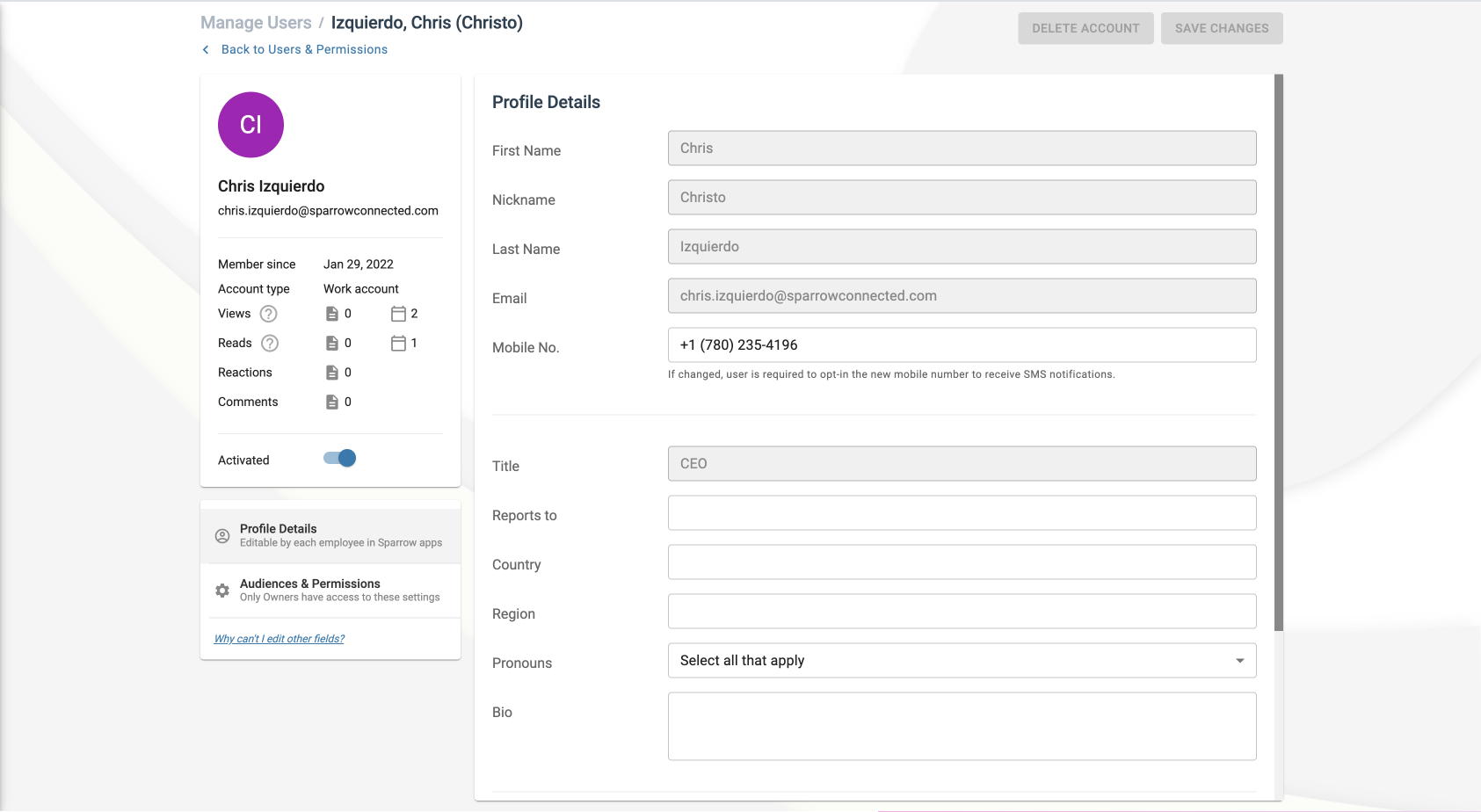
⚠️ Fields that are synced with Sparrow from third-party providers such as Microsoft Active Directory or Bamboo HR are read only, and must be edited through its original source. - Deleting. Deleting a user is a permanent action that cannot be undone. If you delete a user, the account will no longer be valid and they won't be able to login. Users synced from Microsoft AD cannot be deleted in Sparrow. You can remove the user from the synced AD groups (See Synced Microsoft AD Groups) to remove them from your Sparrow Directory, or you can disabled the account to revoke their access.
- Deactivating (Disabling). Disabling a user revokes access. Turn off the toggle on the user's profile and save the changes. This action can be undone, the user can be activated (enabled) again.
You can also perform these actions from the Users & Permissions management screen. Hover over the profile to access the menu, and select the appropriate action: